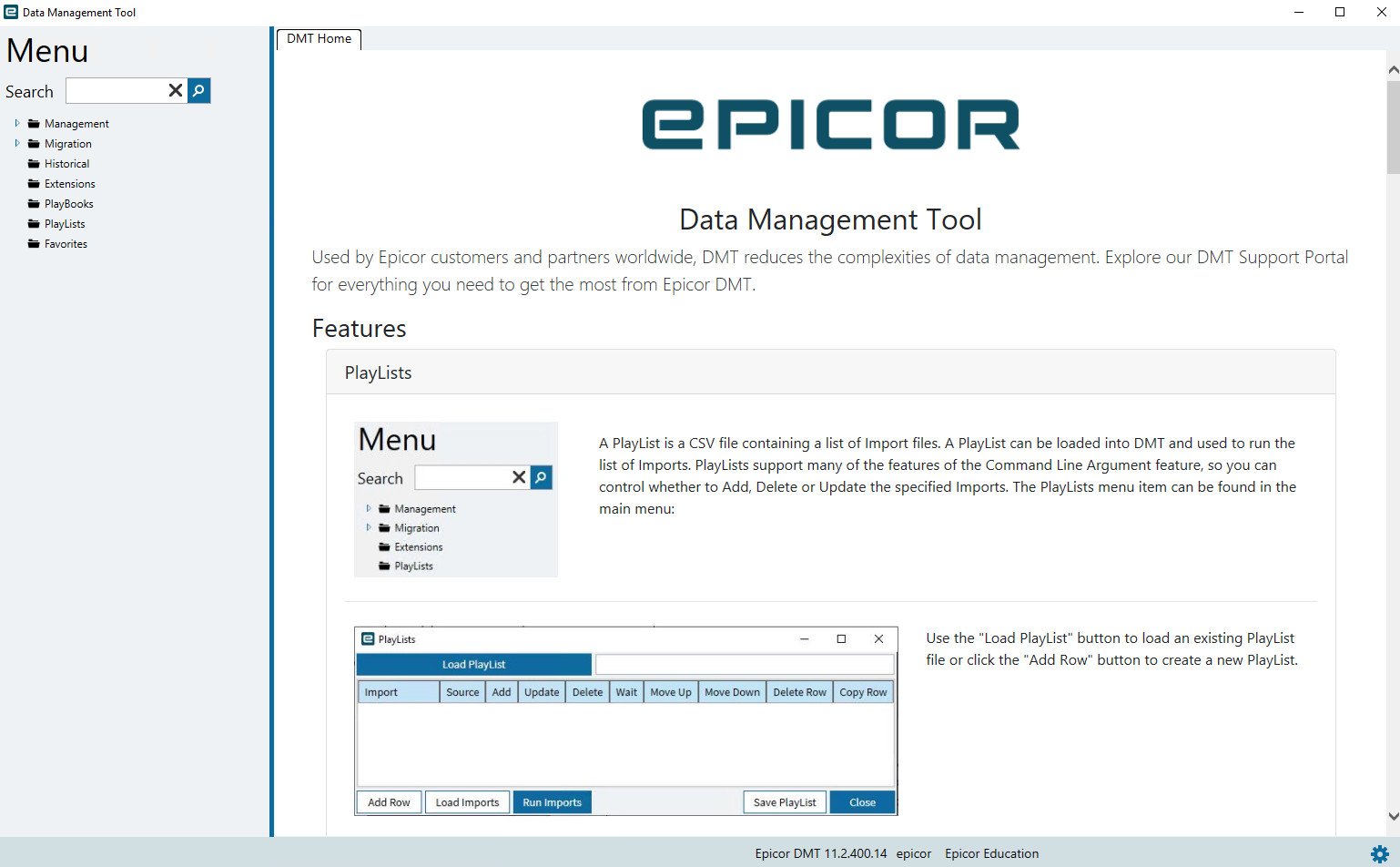The Epicor Data Management Tool (DMT) is an essential utility for bulk uploading and updating data in the Epicor ERP system. It supports mass data migration, cleansing, and ongoing operations such as importing inventory adjustments, updating customers, or loading part master data.
While DMT is built to respect business rules and system configurations, it also interacts directly with Epicor’s Business Process Management (BPM) layer. This interaction can create unintended consequences—especially when BPMs that are designed to control manual inputs interfere with automated data loads.
In this article, we explain when and why you should disable Epicor BPMs during DMT uploads. Whether you’re preparing for a go-live data migration or importing periodic updates, understanding the relationship between BPMs and DMT is crucial to preventing errors, optimizing performance, and protecting your data.
At Epicforce Tech, we help organizations implement smart strategies for using DMT efficiently while maintaining data integrity. Let’s explore how to balance automation with control in your Epicor environment.
What Are BPMs in Epicor?
Business Process Management (BPM) tools in Epicor allow users to define custom rules, validations, workflows, alerts, and data actions within the system. They’re essential for enforcing business logic, maintaining data accuracy, and controlling user behavior.
BPMs can be triggered during:
-
Method calls (Method Directives)
-
Table-level events like insert, update, or delete (Data Directives)
These directives run automatically when certain conditions are met, which is normally useful—but can cause conflicts during mass data operations.
What Is Epicor DMT?
Epicor DMT is a standalone application used to upload large volumes of data into the ERP system. It supports dozens of modules and is commonly used for:
-
Data migration during implementation
-
Bulk record creation (e.g., parts, customers, jobs)
-
Batch updates to prices, suppliers, BOMs, or inventory
-
Master data cleanup
DMT offers significant time savings, but it must be used carefully, especially when active BPMs may interfere with expected upload results.
Why BPMs Can Interfere with DMT Uploads
Most BPMs are written with interactive users in mind. For example, they validate fields, enforce approvals, or prevent certain conditions from being saved. These rules are helpful when someone is manually entering a transaction—but not always during a DMT process.
Here’s what can happen when BPMs run during DMT uploads:
-
Uploads fail due to unexpected validation logic
-
Performance slows significantly because of extra processing
-
Unnecessary alerts or emails are triggered in bulk
-
Automation loops may interfere with DMT flow
-
BPM logic overrides DMT values or prevents saves
In short, BPMs that are meant to help during normal ERP usage can block, distort, or delay DMT operations if not managed properly.
When Should You Disable BPMs for DMT?
Disabling BPMs during DMT use is not always necessary. But in specific scenarios, it can improve performance, reduce upload errors, and avoid unintended behavior.
1. Initial Data Migration Before Go-Live
When you’re loading legacy master data (e.g., parts, vendors, GL accounts), you may have BPMs that require fields or values that didn’t exist in the old system. These validations can cause thousands of unnecessary errors.
Disable BPMs when:
-
You’re importing clean, validated data from a trusted source
-
You’re working in a non-production environment
-
The BPMs are not relevant to the current import phase
Example: A BPM that blocks job creation without a revision number may fail during import of historic jobs that had no revision in the legacy system.
2. Performance-Sensitive Uploads (Over 10,000 Records)
Some DMT jobs involve large data volumes. If BPMs run for each record, they can drastically increase processing time.
Disable BPMs when:
-
Upload performance is critical (e.g., overnight jobs)
-
The BPM logic involves background tasks, queries, or nested workflows
Example: A BPM that queries transaction history or sends emails per entry will slow down a 50,000-row DMT upload significantly.
3. Data Fixes for Existing Records
When correcting bulk errors in data—such as resetting inventory locations or adjusting part classes—BPMs that block changes or require manual confirmation can become a barrier.
Disable BPMs when:
-
You’re performing mass corrections approved by data owners
-
Existing BPMs are known to prevent editing certain fields
Example: A BPM that locks financial data after posting will prevent corrections if not disabled temporarily.
4. Controlled Testing in Development or Pilot Systems
In development, you may be testing DMT templates and workflows. Active BPMs can interfere with clean test uploads.
Disable BPMs when:
-
You’re iterating DMT mapping logic
-
BPMs don’t represent finalized rules yet
-
You want to test load success without business rules interfering
Example: A test BOM import may be blocked by a BPM that requires QA approval, even though QA is not involved during testing.
When You Should NOT Disable BPMs
Disabling BPMs indiscriminately can lead to poor data quality or rule violations. There are times when BPMs must remain active:
-
During uploads to the live system after go-live
-
When BPMs enforce compliance or security rules
-
When you’re unsure of the risk of bad data
-
When DMT is being used by less experienced team members
Instead of disabling BPMs globally, consider conditional BPM logic.
Best Practices for Managing BPMs with DMT
To strike the right balance between data control and efficiency, follow these best practices:
1. Use a “DMT Mode” Field or Flag
Add a custom checkbox (e.g., “Bypass BPM”) to the DMT upload template and check for it inside your BPM logic.
Sample conditional logic:
This allows you to bypass BPMs only when necessary and with control.
2. Tag BPMs Clearly for Documentation
Maintain a list of all BPMs with tags indicating which ones are safe to disable, required for compliance, or performance-heavy. This helps avoid unintended side effects during import.
3. Test BPM Behavior in a Clone Environment
Always test DMT jobs in a QA or training environment with BPMs active, then test again with BPMs disabled. This reveals which BPMs are interfering and helps you determine risk.
4. Create BPM Versions for Live vs. Load Modes
If you frequently use DMT for operations (e.g., inventory updates), build separate BPMs that activate only under certain user IDs, groups, or input flags. For example, allow automated users to bypass rules while enforcing them for manual entries.
5. Involve Data Owners and Finance in BPM Strategy
Never disable BPMs without alignment from the departments that rely on their protections. Collaborate with finance, operations, and quality teams to review the impact and scope of each BPM during upload windows.
Epicforce Tech’s Approach to BPM and DMT Governance
At Epicforce Tech, we help organizations manage their BPM library with upgrade safety, performance awareness, and operational alignment in mind. Our ERP consultants can:
-
Audit your existing BPMs for DMT conflict risk
-
Design conditional logic for upload-safe automation
-
Help create data migration strategies that minimize BPM interference
-
Train users on when and how to disable specific BPMs responsibly
-
Implement post-load data validations to confirm accuracy
Rather than choosing between data integrity and upload performance, we help you design for both.
Final Thoughts: Use BPMs and DMT Together—Smartly
Epicor BPMs and DMT are not in conflict. They are complementary tools. BPMs protect data integrity, and DMT accelerates bulk data handling. The challenge is making sure they work in harmony.
Disabling BPMs during DMT uploads is sometimes necessary—but it must be done carefully and strategically. By using conditional logic, planning data migrations, and testing before loading, you can maintain the integrity of your system while getting the job done efficiently.
If your team is facing frequent DMT errors, upload slowdowns, or conflicting BPM rules, a structured review may be needed.
Contact Epicforce Tech to help you optimize both BPMs and DMT workflows for performance, compliance, and peace of mind.